How do I migrate my contacts from the old customer area?
To migrate your contacts, go to "Address book" then "New contact", and select "Migrate from e-print". Click on "Download my contacts" to obtain an Excel file. Then go back to "New contact", select "Import a file", drop in the Excel file and click on "Import".
How do I migrate my contacts from the old customer area?
To migrate your contacts from the old customer area to the new one, follow the steps below:
-
In the Shipping area, go to the "Address book" section.
-
Click on "New contact" then select "Migrate from e-print".
-
A window will open explaining the migration process. Read the instructions carefully and take note of the number of contacts found in the old customer area.
-
Click on "Download my contacts". An Excel file containing your contacts will be downloaded to your computer.


-
Return to "New contact" and select "Import file".
-
Upload the Excel file you've just downloaded containing your contacts.
-
Click on "Import".
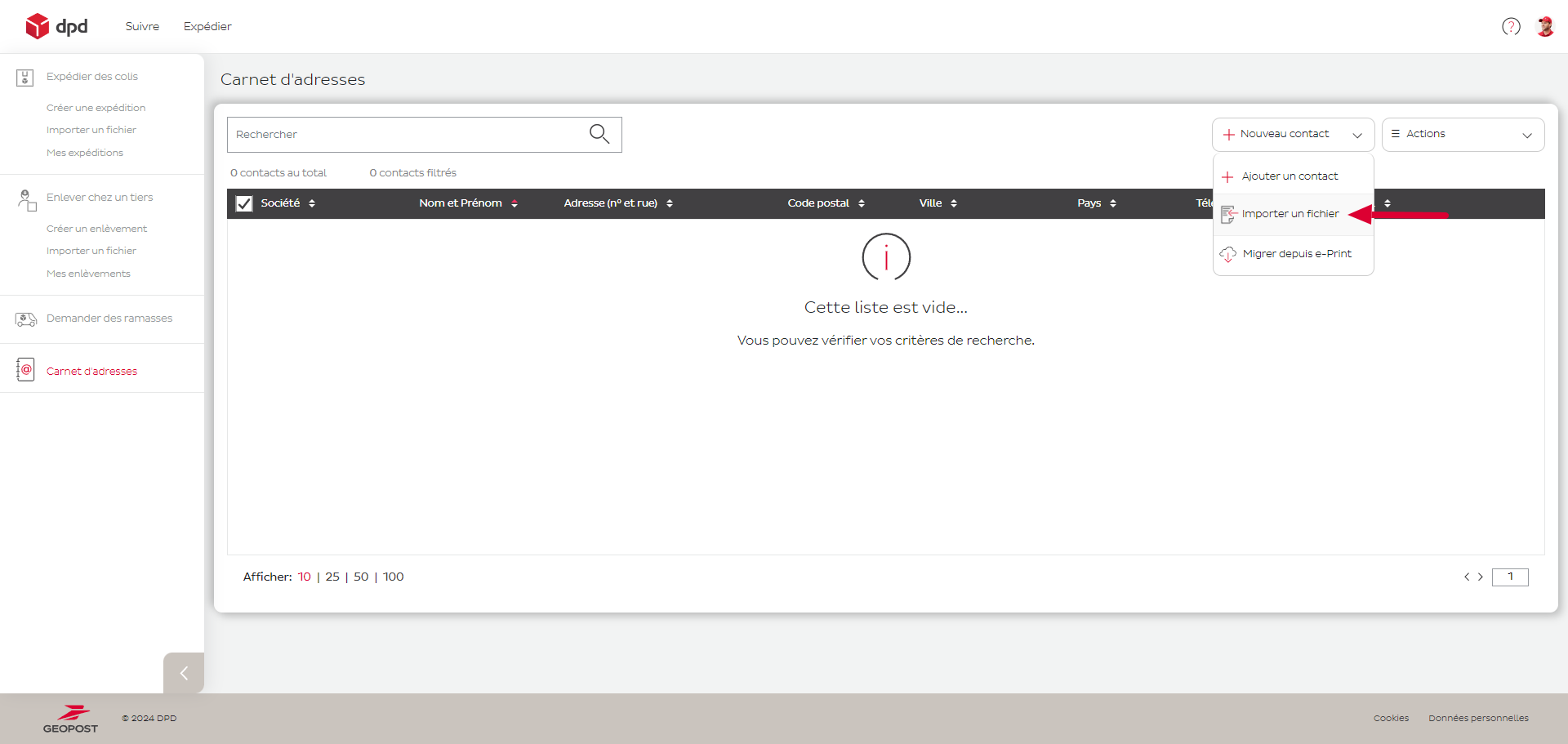
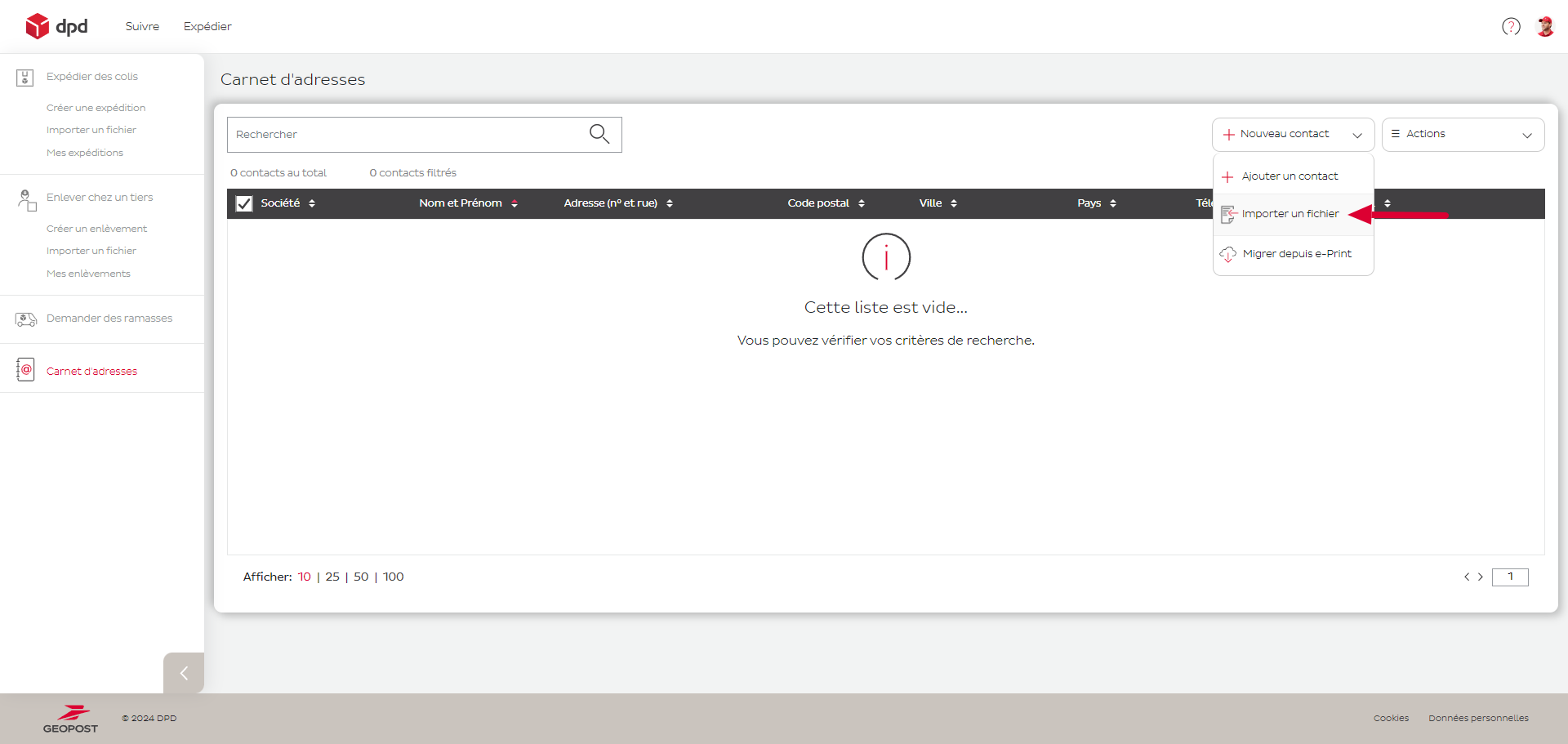
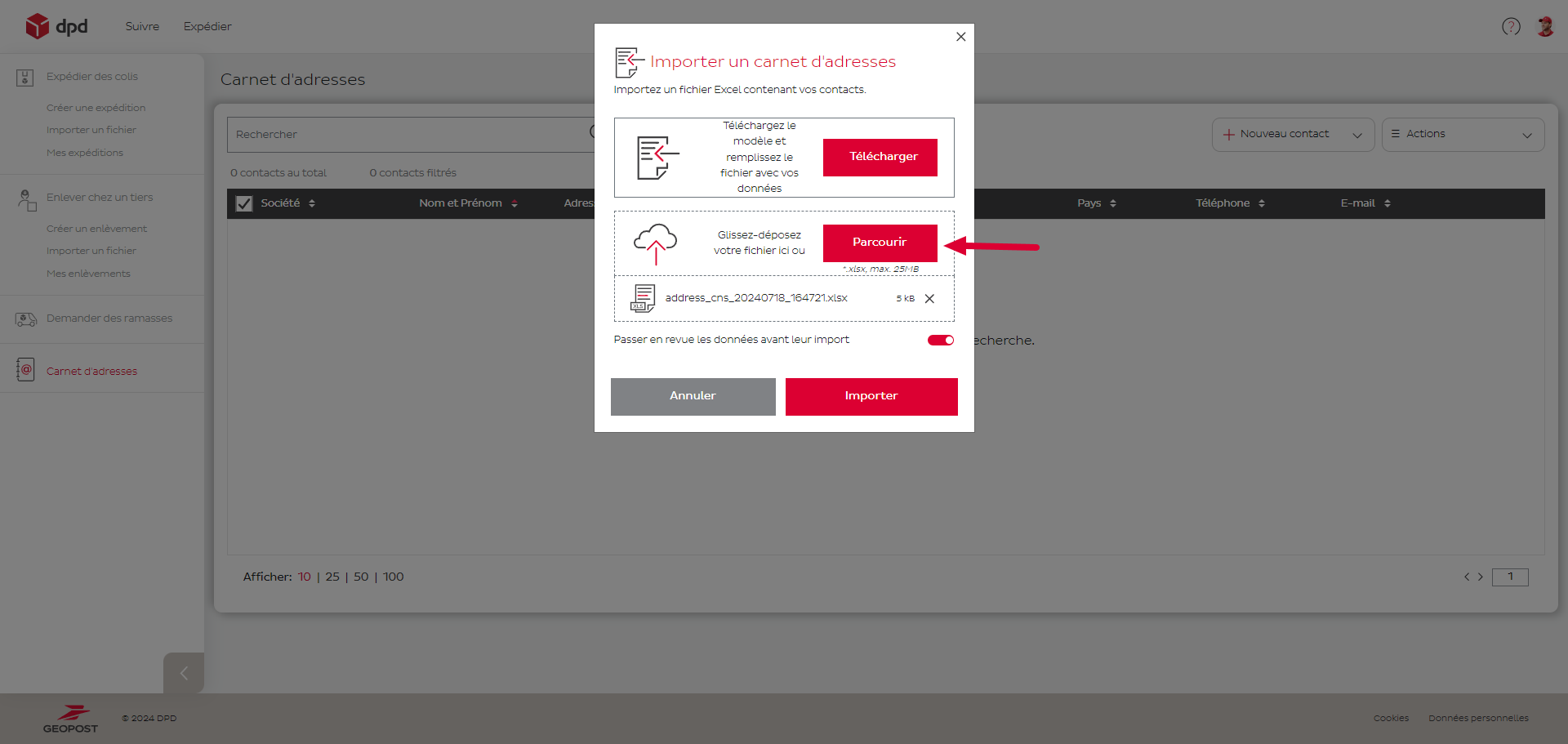
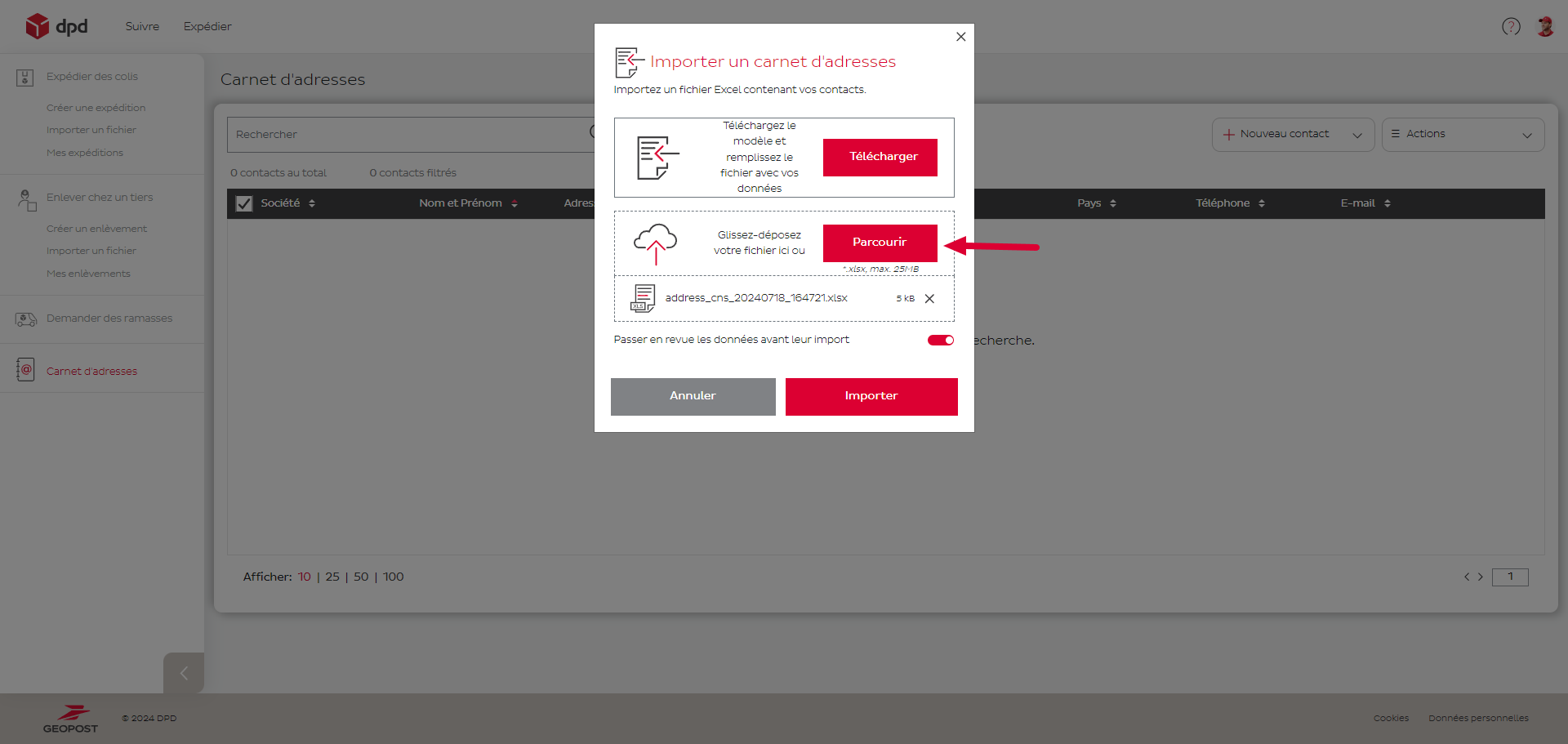
🚩
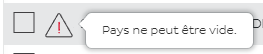
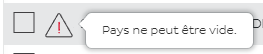
🚩
If there are any errors in the file, a warning icon will appear to alert you. Please check and correct the errors indicated, then try importing again.
Parcel shipping for business and private customers / How do I migrate my contacts from the old customer area?

