How do I create a label?
To generate a shipping label, fill in the recipient's details, choose the shipping service, enter the package information, validate, then print the label. These simple steps ensure that the label is created quickly and accurately, simplifying the shipping process.
How do I create a label?
To generate a label, follow these simple steps in the Expedition area:
1. Recipient information
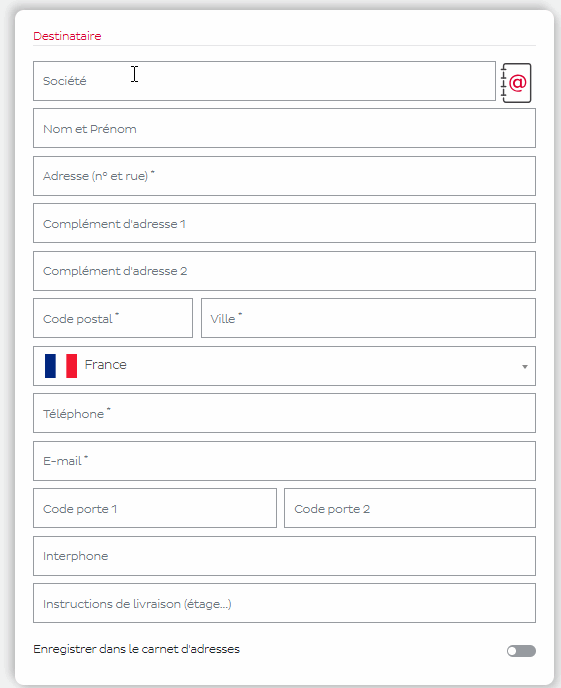
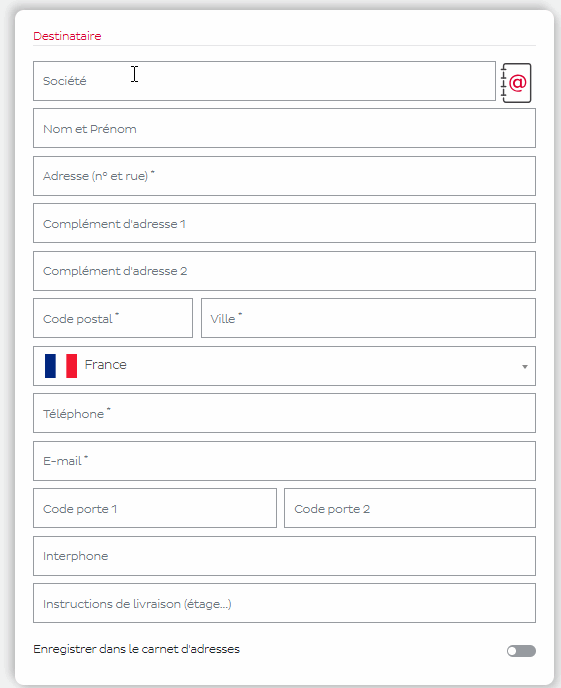
1. Recipient information
Start by entering the recipient's details: name, address and details, telephone number and e-mail address.
The company field must be completed for deliveries to businesses using DPD Classic in France.
In other cases, you can fill in the Last Name and First Name fields.
💡 The address field is pre-filled as you go, saving you time!
🚩 The telephone number is very useful to our delivery drivers, and is even compulsory for Predict deliveries.
2. Shipping services
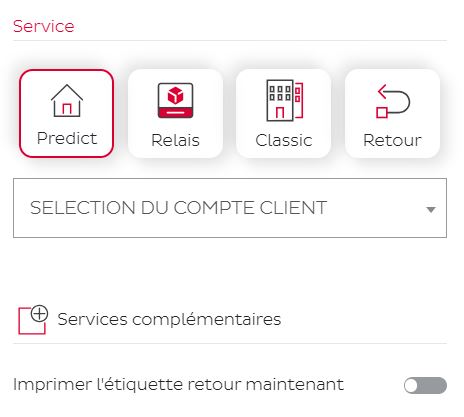
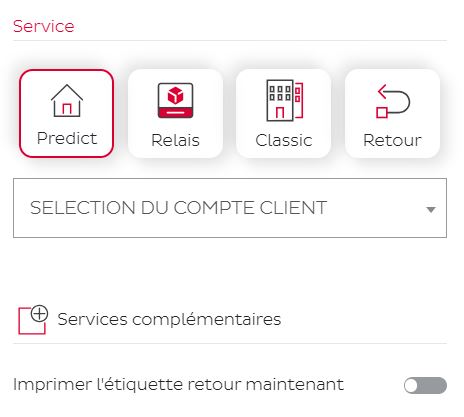
2. Shipping services
Select the delivery service you require from the options available under your contractual terms and conditions, such as "Predict", "Relay", "Classic" or "Return".
3. Package details
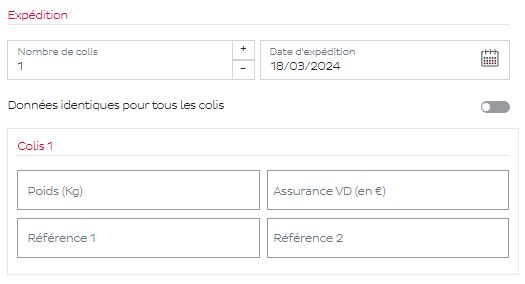
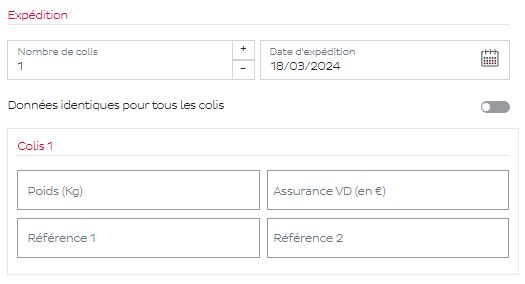
3. Package details
For each parcel, enter the necessary information, such as shipping date, weight, insurance options and any relevant references.
4. Validation and printing
Once all the information has been entered, you can select the location for the label; 💡 This contributes to an eco-responsible approach by allowing label sheets to be reused. 🌱 You can now print the generated label and apply it to your parcel for shipping.
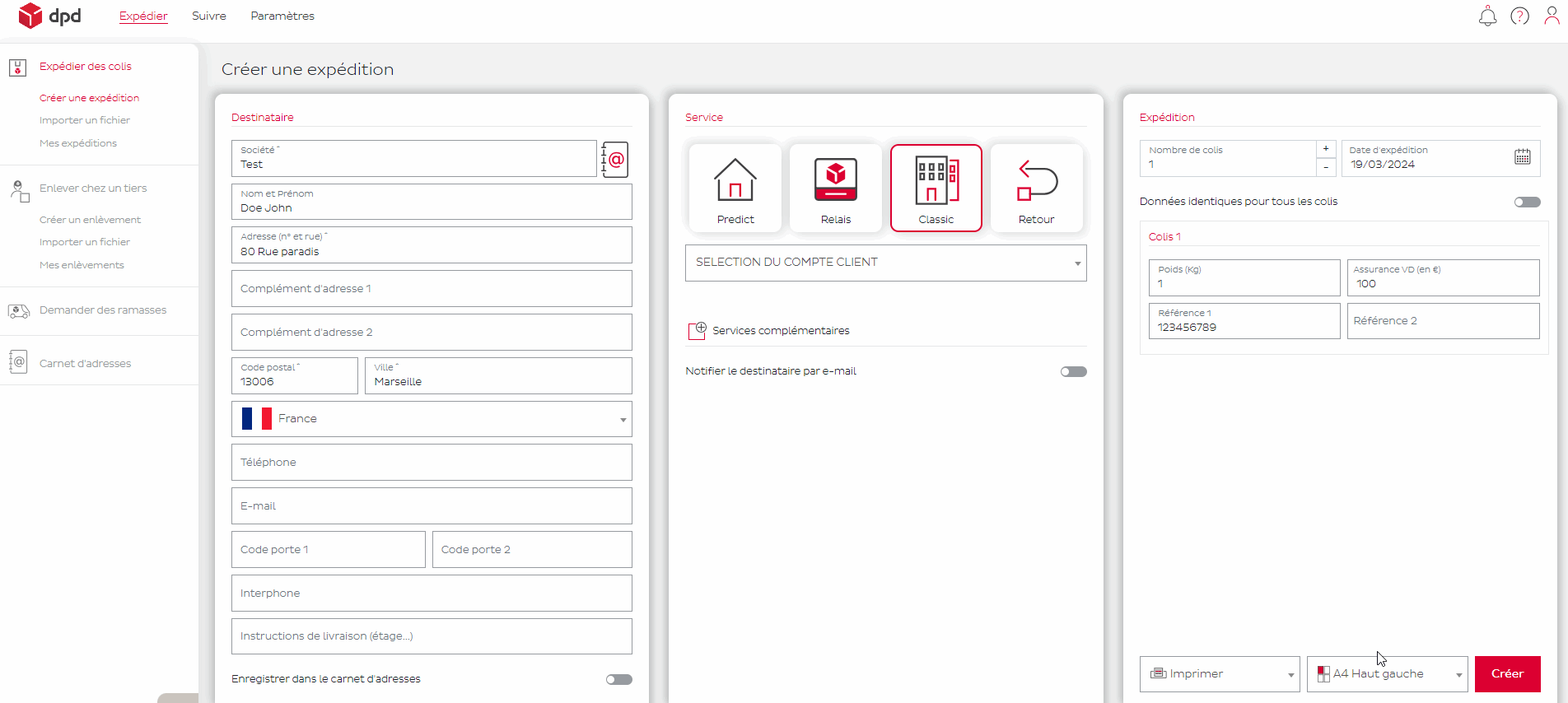
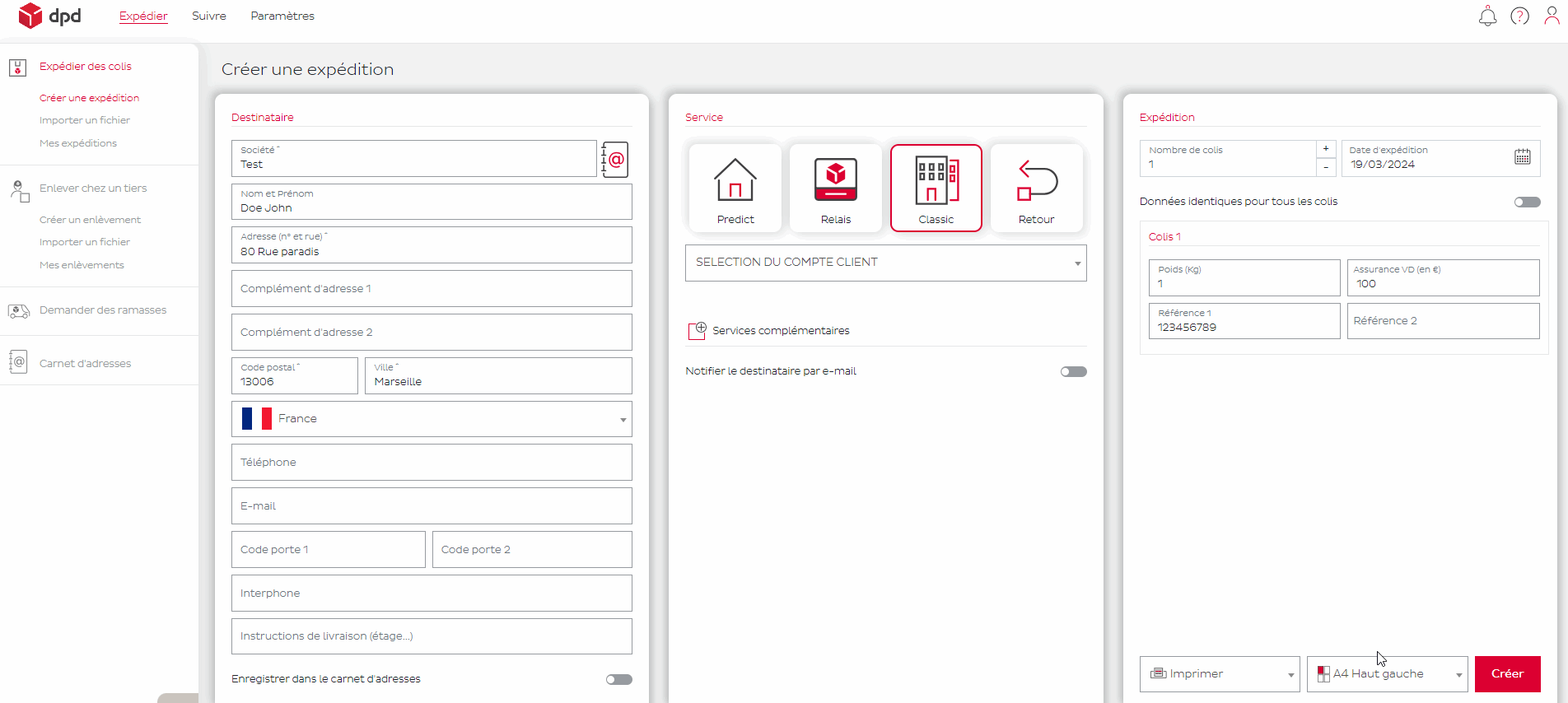
You can then find your shipments in "My shipments" and then in the "Track" tab.
Parcel shipping for business and private customers / How do I create a label?

