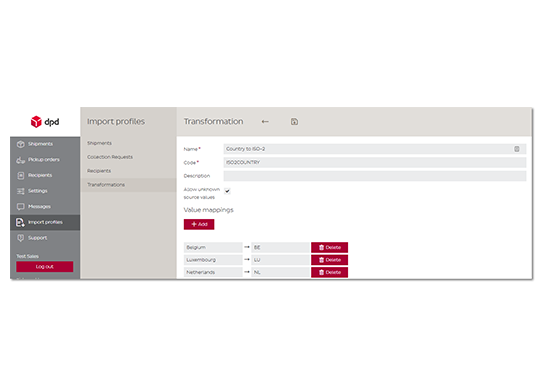Shipping tools support center
Welcome to our IT Support page. Select your software below and choose an item from the drop down lists. We are continuously building a library of documentation ans support items. If you do not find what you are looking for, please fill in the contact form and we will contact you.
Click on the topic you need information about
Each topic is explained by help of an instruction video. You can watch the tutorial right away on this page or in full modus on YouTube. Take a look on our YouTube channel for more tutorials.
Installation and Login
DPD Shipper online requires no installation. You can access the portal through any web browser with a PC or MAC.
You received a login and password when your account was created. If you lost your login, please contact us through the contact form.
TIP: your login usually starts with admin@...
How do I make a shipment?
Create a shipment
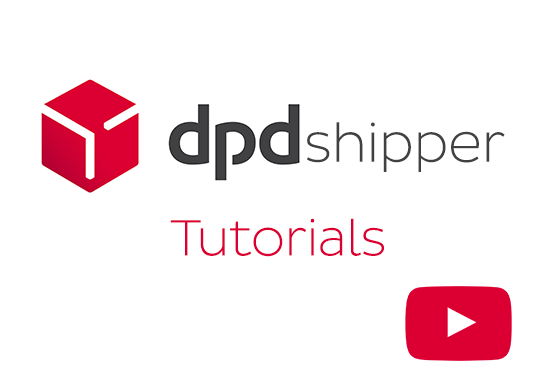
Create a shipment
Choose between a shipping method (DPD Classic, Home or Express) and select a number of parcels to send. Please include a valid recipient e-mail and phone and remember that spaces are not allowed in the ZIP code field. Print your label to PDF when finished.
Daily procedure for shipments
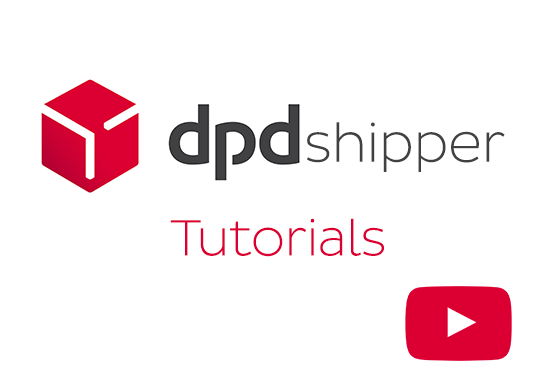
Daily procedure for shipments
Perform your end of day protocol and print the shipping list
When you are done creating labels for the day, perform the daily procedure and print your shipping acceptance protocol. This will transfer your detailed shipment data to the DPD servers and generate an overview of your activity to keep, print or be signed by the pickup driver.
Order a driver for pick up
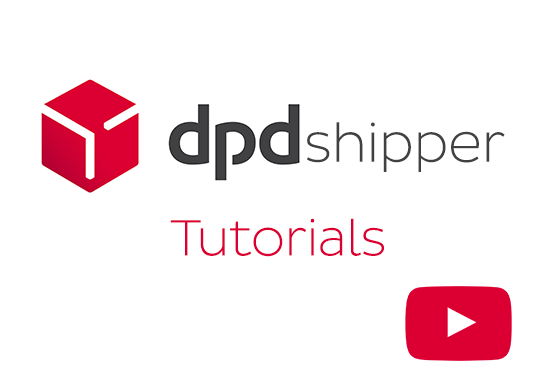
Order a driver for pick up
Order a driver to come and pick up your shipment-ready parcels.
Choose a date from next working day on for the DPD driver to come by your business for a pickup. Select the number of parcels you are planning to hand over. There is only one pickup moment per day, but you can hand over more parcels than you initially indicated (up to 30). Continue and save.
How do I make a collection request?
Let DPD collect a parcel somewhere else
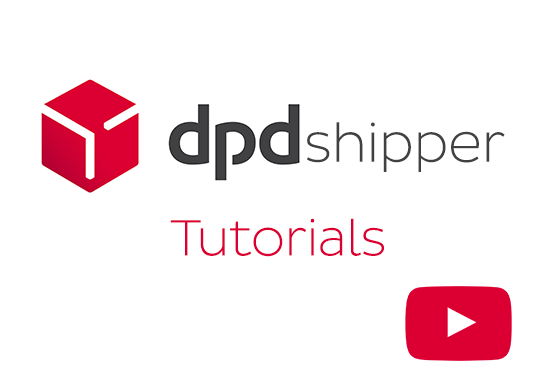
Let DPD collect a parcel somewhere else
Let DPD collect a parcel somewhere else and ship it to your business.
Choose a date from next working day on for the DPD driver to go and pick up a shipment for you. If needed you can also alter the delivery address. Save your input, your data will be transmitted to DPD automatically. All collection requests confirmed before 4PM will be performed the next business day.
How do I create a return shipment?
With return label included
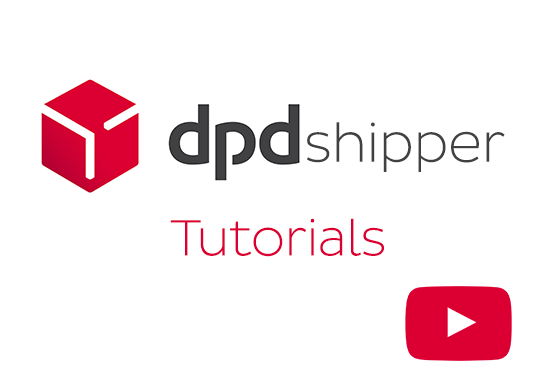
With return label included
Make a shipment with a return label included
- Include a valid return label to your DPD Classic, Home or Express shipment.
- Select the option ‘Return’ to add the service.
- Stick the label on your parcel. Include the two other generated labels inside your parcel. Your recipient will be able to return the parcel through a DPD Pickup parcelshop.
A stand alone return shipment
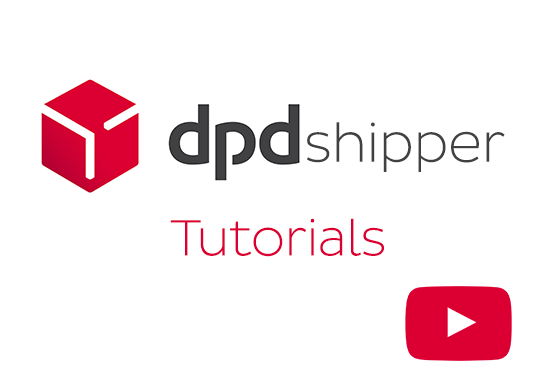
A stand alone return shipment
Make a stand alone return shipment
When you want to return a parcel to your business and your recipient can hand it over in a DPD Pickup parcelshop, select DPD Return. The generated labels can be printed to PDF and mailed to your recipient.
How can I manage my recipients?
DPD Shipper retains all the addresses you ever entered in the section ‘Recipients’. Here you can look up, modify or delete recipients.
Please be aware that each field holds limitations in terms of length!
The following maximum length & rules apply (per field):
Field in DPD Shipper | Max amount of characters | Comments |
Name | 35 | - |
Name 2 | 35 | - |
Contact | 35 | - |
Street | 35 | - |
Street 2 | 35 | - |
Building number | 8 | - |
ZIP-code | 8 | No spaces allowed. Amsterdam = 1099DD instead of 1099 DD |
City | 35 | - |
Reference | 35 | - |
Phone | 25 | Mandatory when using DPD Home as a product |
Fax | 25 | - |
50 | Mandatory when using DPD Home as a product | |
Comment | 70 | Not printed on the label |
Max amount of characters |
|---|
Name | 35 |
|---|
Name 2 | 35 |
|---|
Contact | 35 |
|---|
Street | 35 |
|---|
Street 2 | 35 |
|---|
Building number | 8 |
|---|
ZIP-code | 8 |
|---|
City | 35 |
|---|
Reference | 35 |
|---|
Phone | 25 |
|---|
Fax | 25 |
|---|
50 |
Comment | 70 |
|---|
Comments |
|---|
Name | - |
|---|
Name 2 | - |
|---|
Contact | - |
|---|
Street | - |
|---|
Street 2 | - |
|---|
Building number | - |
|---|
ZIP-code | No spaces allowed. Amsterdam = 1099DD instead of 1099 DD |
|---|
City | - |
|---|
Reference | - |
|---|
Phone | Mandatory when using DPD Home as a product |
|---|
Fax | - |
|---|
Mandatory when using DPD Home as a product |
Comment | Not printed on the label |
|---|
General actions & actions per recipient
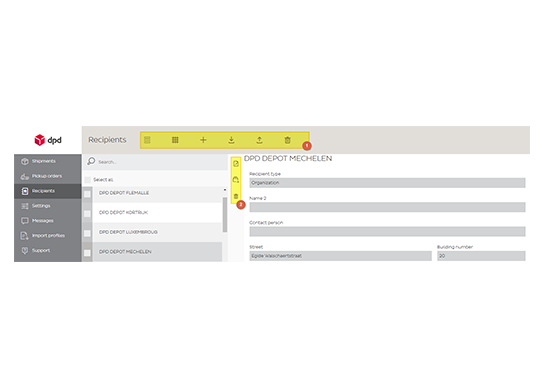
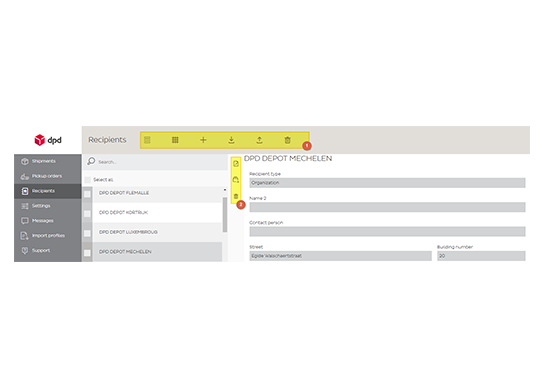
General actions & actions per recipient
General actions
You can add a single recipient or import a whole list of recipients from a .csv file. This requires an import profile. For this refer to “Importing Shipments and Recipients”
You can also export all your recipients to a .csv file, which will download automatically. Or you can delete them all. Be careful, this is irreversible.
Actions per recipients
You can edit the recipient, create a shipment to this recipient or remove this single recipient from the list.
How can I import shipments and recipients?
By creating an import profile, you can import your shipment data all at once instead of completing the input manually. To do so, follow the process below.
Basic data
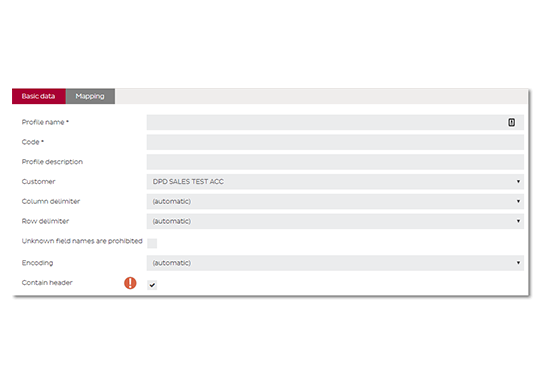
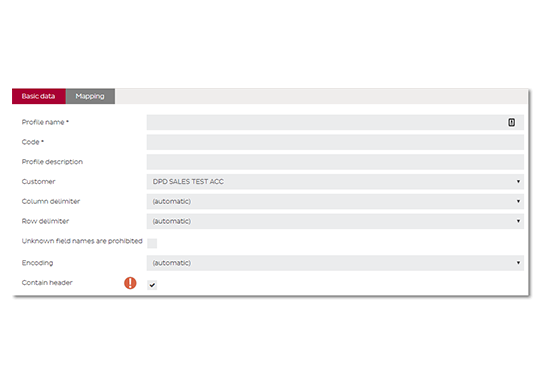
Basic data
Profile Name: Name your import profile. It doesn't matter what you fill in but it can't be blank.
Code: Same as ‘Profile Name’ above
Profile description: Free to fill out, can be left blank
Customer: Select the right Customer if you have multiple accounts.
Delimiters and Encoding: Leave set to the value: ‘Automatically’. In case of import errors, verify your import file and adjust these settings if needed.
Contain header: If your file does not contain a header line you must check this before you go to the next step (Mapping) We recommend using a header in the import file and naming each column with values as ‘Name’, ‘Street’, ‘ZIP’,…
Mapping
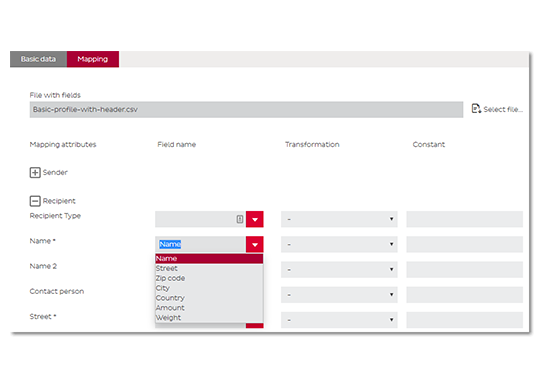
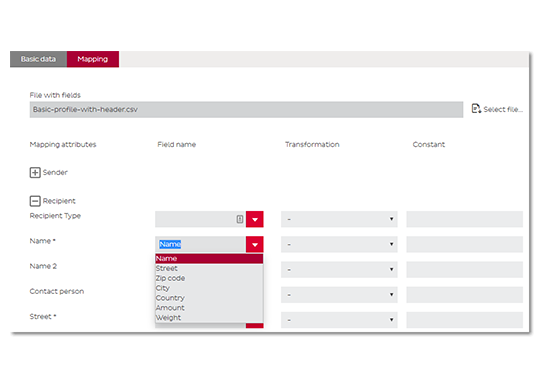
Mapping
Select file
Choose an example file which will be used to create the profile. Make sure that any file which you want to import later on, holds the exact same structure as this example file. If this is not the case, you will need to create an import file per type of file.
There are 3 columns for assigning fields:
- Field name - Link a column from your file with the correct field in Shipper.
- Transformation - Transform a value from your file into a value that Shipper can use. Look at transformations for the detailed explanation
- Constant - Puts a fixed value in your import profile (apart from your example file). If your packages have a 5kg weight, this will automatically add the value ‘5kg’ to any imported shipment later on.
Important:
- Mandatory fields can be recognized by the asterisk (*)
- Weights must always be given in decagram (5 kg = 500)
- Countries must be included in ISO-2 format (BE, LU, NL, ...)
-
If you do not use a header, column assigning starts from ‘0’
Save the Profile
Create a transformation
Transformations can help you convert values that are in your import file to values that DPD Shipper can use. Shipper already contains a few standard transformations but you can create more. To create a transformation, choose "Import profiles", "Transformations" and "Add" in the left menu.
- Name: Name your import profile. It doesn't matter what you fill in but it can't be blank.
- Code: Same as ‘Name’ above
- Description: Free to fill out, can be left blank
- Allow unknown source values: You allow that values can also be imported that have not been converted. Recommended to leave on.
Add all the transformations you need to apply to your import file by selecting ‘+ Add’
Save the Profile
Creating a valid import file
DPD Shipper can import CSV, TXT or XLSX files. For TXT, the fields must be separated by a semicolon (;) or a pipe (|) and a header line is recommended. The following fields can be used when creating the import file for shipments: The same rules apply for a recipient import file, but it contains less fields.
Printer settings
Printer settings
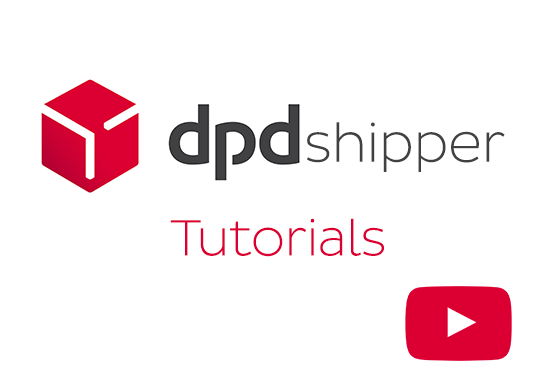
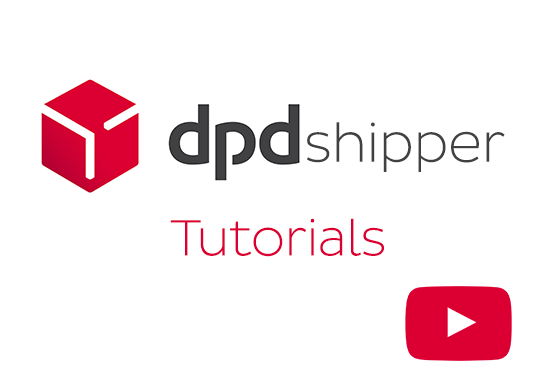
Printer settings
DPD Shipper online can only print to PDF. You can then choose to print this PDF to any printer you like. There are 2 possible formats A4 (holding 4 labels per page) and A6 (specifically for label printers) To change the settings for the printing of labels, go to Settings in the left menu, then Print.
There you will find these basic settings for printing:
- Paper size for label printing: A4 or A6
- A4 paper print position: (Only applies is A4 is chosen as a format) The position where the printing will start next (avoids unusable labels left on a A4 label sheet)
- Remember last A4 paper print position: (Only applies is A4 is chosen as a format) Check to make DPD Shipper retain the print position automatically.
View, Search, Track or Delete shipments or Collection Requests
Lookup, Filter and Edit Shipments
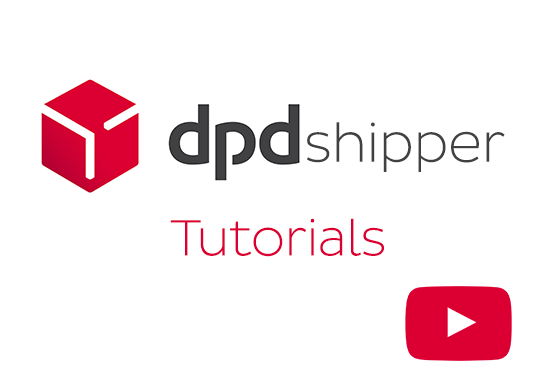
Lookup, Filter and Edit Shipments
DPD Shipper offers multiple options for filtering, editing and looking into your shipment history. Explore the filters and color meanings. Remember to set your filters back to blank as your history may appear incomplete with a filter still active.
Pickup parcelshop delivery
Shipping to a Pickup parcelshop
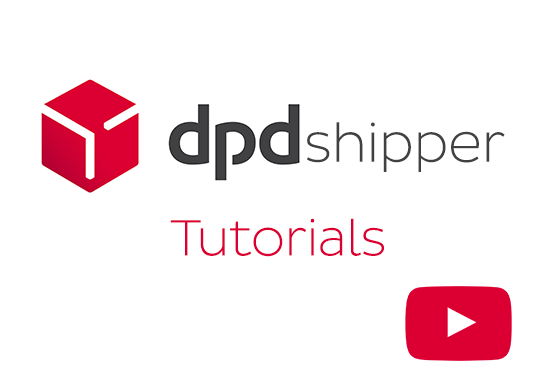
Shipping to a Pickup parcelshop
Choose DPD Parcelshop as a shipping method to send your shipment to a pickup point nearby your recipient. Complete the receiver information, choose a weight and select a parcelshop from the dropdown list. Remember a phone or e-mail is mandatory for this type of shipment.
Getting started
To start using Shipper Offline, please download the install file.
How can I configure an automatic import?
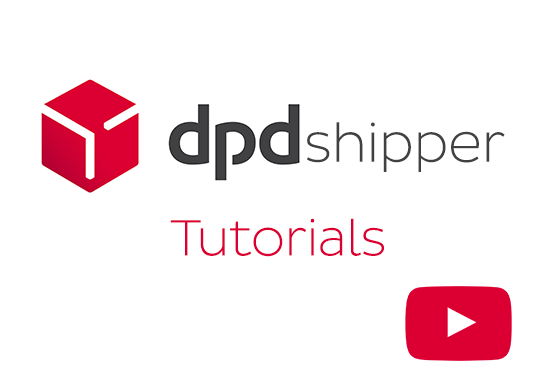
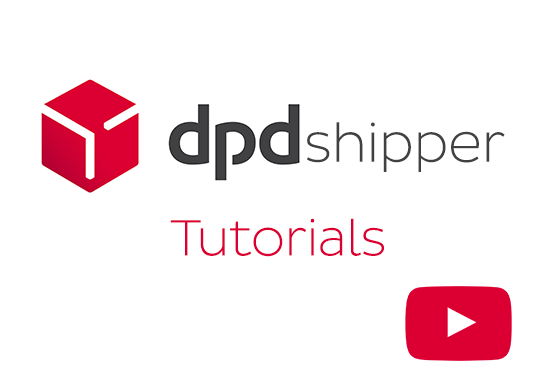
Please make sure DPD Shipper has all the right full rights on the folders where it needs to import from and write to, before proceeding. Most errors we encounter come from right issues. Contact your IT department for assistance.
-
Go to Settings>Shipments import
-
Automated shipments import path: Choose a server or local path where your ERP drops the CSV files containing the shipment data.
-
Error reports storage path: Choose the import path above and create a folder there named …../errors
-
Periodicity in seconds: Set to 5 or 10 seconds
-
Import Profile: Select the right import profile. To make an import profile please consult the Shipper Online support tab. The interface is completely similar for creating import profiles.
-
Delete files after processing: Check if you want to, we do not recommend it
-
Print labels after processing: Configure your printers first and check on
-
Move files to archive: Recommend instead of deleting
-
Archive path: Select an archive path. Choose the import path above and create a folder there named …../archive
-
Automatically import shipments: Check on if all the above is configured. Monitor this step closely! In case of any errors, shipments can be imported multiple times.
How can I configure my printer?
A manual on configuring the printer can be downloaded here. If you have a local installation of DPD Shipper Offline, the printers need to be installed as local printers. If you have a server installation, the printers need to be installed as network printers. Make sure the printer is turned on and connected and print a test page.
How can I transmit data to DPD?
After each day where shipments were created, a Daily Procedure needs to be carried out. The data will go to our (S)FTP server where it is used for sending predict messages, updating tracing and general follow-up. Without data we do not facilitate tracking. Transmitting data to DPD is mandatory and highly necessary.
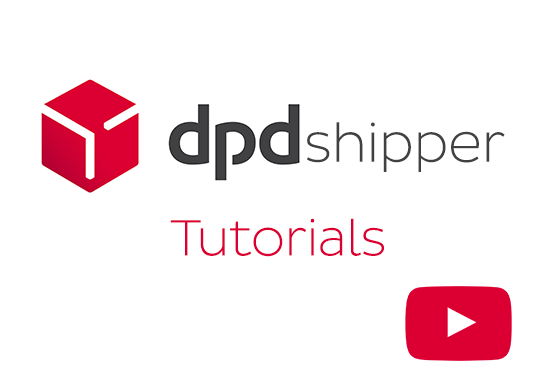
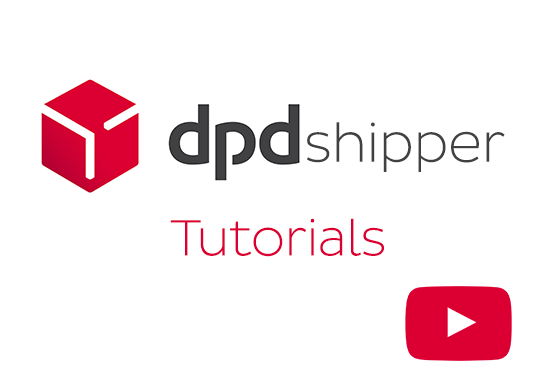
Performing the Daily Procedure for Shipments
- Click ‘Shipments’ and select ‘Daily Procedure’
- A pop-up window opens. Click ‘Protocols’ and confirm/save.
- A list is printed, this is your shipment list. You can have the pickup driver sign the form. This is not mandatory. You can also choose to generate a PDF file instead of printing the list.
- It is very important to complete this step. If this step is not completed, DPD can not guarantee your parcel tracing nor does it send Predict messages to your recipients about delivery.
Performing the Daily Procedure for Collection Requests
- Click ‘Shipments’ and select ‘Daily Procedure’
- A pop-up window opens. Click ‘Mark all Collection Requests as ready for export’ and confirm/save.
- It is very important to complete this step. It serves as the order confirmation. If this step is not completed, DPD will not go and collect the parcel.
In case of errors, please fill out the contact form as soon as possible. As a second step we would appreciate for you to verify with your IT department if the DPD Shipper software has all the necessary rights to communicate with our (S)FTP.
In case of errors, please fill out this form (link naar support form) as soon as possible. As a second step we would appreciate for you to verify with your IT department if the DPD Shipper software has all the necessary rights to communicate with our (S)FTP.
How can I create and manage my shipments manually?
Please consult the Shipper Online support tab. The interface is completely similar for creating and managing shipments manually.
How can I create an import profile?
Please consult the Shipper Online support tab. The interface is completely similar for creating and managing shipments manually.

Webservice
All four services are SOAP WSDL services. This means the XML protocol is used to communicate between your application and the DPD Shipper Webservices.
We provide four webservice calls:
- The Login Service to authenticate the user
- The Shipment Service to generate parcel labels
- The ParcelShopFinder Service to find the nearest Pickup parcelshop
- The Parcel LifeCycle Service to request the status of your parcel
By integrating your system via our services your integration will always be up to speed with the latest developments in the DPD System. The ParcelShopFinder service will provide you the latest data about our Pickup parcel shop network.
The Shipment service will provide you with a PDF label generated using the latest routing specs. All the data will directly be put into our servers so we know your parcel is coming our way and where it needs to go.

Plugins


Plugins
Soon you will find the downloadable pre-developped DPD open source plugins listed here. If you would like to obtain more information, you can simply contact us through.
Be aware that DPD offers these plugin as they are. Integration and webshop configuration is your own choice and responsibility. We can however recommend an experienced partner in helping you set up your website.
Selfprinters


Selfprinters
Custom setups require custom support. Please contact us through the support form.
Contact us
Form Customer IT
Home / Shipping tools support center